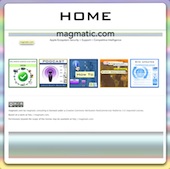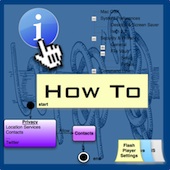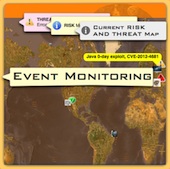Friday
May202011
Tips for Safe Safari Browsing
 Friday, May 20, 2011 at 04:39PM
Friday, May 20, 2011 at 04:39PM First make sure that you never do Web Surfing as the Administrator, carry out daily task as a user that does not have administrator privileges.
Consider the Following Settings for Safari
- Make sure "Open Safe Files" is de-selected in Safari Preferences.

- Download files only to the Download folder that is in each users home directory.
- Set Remove Downloads to "When Safari Quits."
- Download files only to the Download folder that is in each users home directory.Set Remove Downloads to "When Safari Quits."
- Consider not using AutoFill web forms.

- Make sure that "Block Pop-Up Windows" is on.
- Disable Java if you do not need it.

- Block cookies from thrid parties and advertisers, remove cookies on weekly or monthly basies.
- Limit website access to location services, "Deny without prompting."

- Turn on "ask websites not to track me." (Note Google will not honor this option.)
- Turn on "Prevent search engines for providing suggestions.
- Review and limit your notifications within Safari.

- Consider using Safari Extension Click To Flash.
- Consider using Safari Extension Ad Block.
- Consider using Safari Extention Ghostery.

- If you did not go looking for it do not install it.
- Adobe Flash can only be downloaded from Adobe.com, no place else.
- Do not install any program from an installer open directly from the Web.
Note: Safari Extensions can be found at here.
OSXServer
- Never use Safari on a Mac OSX Server.
- Make sure "Auto Fill" is de-selected for all forms.
 Sean OConnell Public | Comments Off |
Sean OConnell Public | Comments Off | in  Best Practices,
Best Practices,  How-To,
How-To,  Safari
Safari
 Best Practices,
Best Practices,  How-To,
How-To,  Safari
Safari